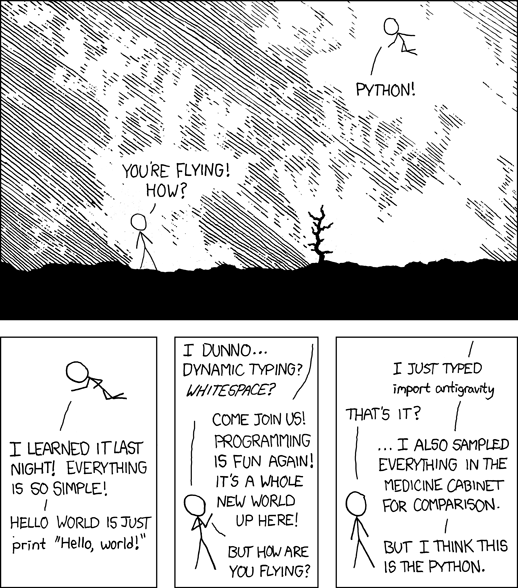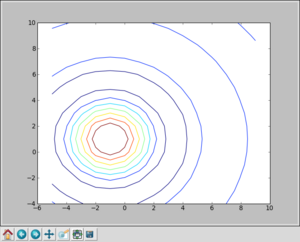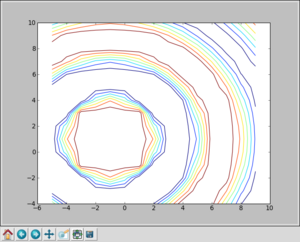Difference between revisions of "Python1"
| Line 228: | Line 228: | ||
<source lang="python"> | <source lang="python"> | ||
shopping[0:2] = ['bagels', 'jam'] | shopping[0:2] = ['bagels', 'jam'] | ||
| − | |||
</source> | </source> | ||
Revision as of 14:46, 3 October 2012
Python for Scientists
Introduction
With thanks to Simon Metson and Mike Wallace for much of the following material.
Getting Started on BlueCrystal Phase-2
After you have logged in, type the following at the command line:
module add languages/python-2.7.2.0 python
This should start up an interactive python session:
Python 2.7.2 (default, Aug 25 2011, 10:51:03) [GCC 4.3.3] on linux2 Type "help", "copyright", "credits" or "license" for more information. >>>
where we can type commands at the >>> prompt.
Python as a Calculator
Let's try a few commands out. If you type:
>>> print "Hello!"
you'll get:
Hello!
If you try:
>>> print 5 + 9
you'll get:
14
And here is a copy of a session containing a few more commands:
>>> five = 5
>>> neuf = 9
>>> print five + neuf
14
>>> def say_hello():
... print "Hello, world!"
... # hit return here
>>> say_hello()
Hello, world!
You can exit an interactive session but typing Ctrl-D.
Getting Help
Python has lots of useful documentation. For example, take a look at: http://docs.python.org/. You can also type help() and the interpreter prompt:
>>> help()
Welcome to Python 2.7! This is the online help utility.
If this is your first time using Python, you should definitely check out
the tutorial on the Internet at http://docs.python.org/tutorial/.
Enter the name of any module, keyword, or topic to get help on writing
Python programs and using Python modules. To quit this help utility and
return to the interpreter, just type "quit".
...
help> keywords
Here is a list of the Python keywords. Enter any keyword to get more help.
and elif if print
...
help> if
The ``if`` statement
********************
The ``if`` statement is used for conditional execution:
if_stmt ::= "if" expression ":" suite
( "elif" expression ":" suite )*
["else" ":" suite]
It selects exactly one of the suites by evaluating the expressions one
by one until one is found to be true...
...
help> quit
You are now leaving help and returning to the Python interpreter.
...
>>>
Making a Script
An interactive session can be fun and useful for trying things out. However--to save our fingers--we will typically want to execute a series of commands as a script, created using your favourite text editor. Here is the contents of an example script:
#!/bin/env python
print "Hello, from a python script!"
Ensure that your script is executable:
chmod u+x myscript.py
and now you can run it:
[ggdagw@bigblue4 ~]$ ./myscript.py Hello, from a python script!
Python and Whitespace
Love it of hate it, Python incorporates whitespace in it's syntax. (It's either that or demarcate blocks with some other syntax, such as ending a line with a semi-colon as it is in C. Pick your poison.) Spacing is therefore key in creating a valid python script. For example:
message = "happy days!"
if len(message) > 10:
print "longer.."
else:
print "shorter.."
will work, but:
message = "happy days!"
if len(message) > 10:
print "longer.."
else:
print "shorter.."
will not:
File "./myscript.py", line 7
print "shorter.."
^
IndentationError: expected an indented block
Nuts and Bolts
Strings
The eagle-eyed will have spotted in a previous examples that we could ask the length a character string--straight off the bat. No need to write a counting routine ourselves:
print len(message)
We also take slices of our character string. In my case
print message[:5]
Since a string is an object (in the object oriented programming sense of the word, but more of that later...) we can call a number of methods that operate on a string. A selected sample include:
| s.find(sub)) | Finds the first occurrence of the given substring |
| s.islower() | Checks whether all characters are lowercase |
| s.upper() | Returns s converted to uppercase |
| s.strip | Removes leading and trailing whitespace |
| s.replace(old,new) | Replaces substring old with new |
| s.split([sep]) | Splits s uses (optional) sep as a delimiter. Returns a list |
Lists and Tuples
An example of a list is:
shopping = ['bread', 'marmalade', 'milk', 'tea']
and we can inquire about the length of that using the same function as before:
len(shopping)
We can also take slices of a list, as we did with a string:
shopping[0:2]
and even reset a portion of the list that way:
shopping[0:2] = ['bagels', 'jam']
Since a list is also an object, we have more handy methods, including:
| s.append(x) | Appends an new element x to the end of s |
| s.count(x) | Appends an new element x to the end of s |
| s.reverse(x) | Reverses items of s in place |
| s.sort([compfunc]) | Sorts items of s in place. compfunc is an optional comparison function |
Tuples are very similar to lists and support many of the same operations (indexing, slicing, concatenation etc.) but differ in that they are not mutable after creation:
>>> mytuple = ('fred', 'ginger', 7, 2.5)
>>> mylist = ['fred', 'ginger', 7, 2.5]
>>> mylist[2] = 8
>>> print mylist
['fred', 'ginger', 8, 2.5]
>>> print mytuple[2]
7
>>> mytuple[2] = 8
Traceback (most recent call last):
File "<stdin>", line 1, in <module>
TypeError: 'tuple' object does not support item assignment
Dictionaries
Control Structures
Numpy
K, we could spend quite a while getting to grips with all of Python's myriad features, but we'll move onto looking at numerical features and arrays in particular. To do this we will load a package. You can do this by typing:
from numpy import *
Now that we have access to the package, let's create an array. Note that a numpy array is an objects of a different type to an intrinsic array in Python. A simple approach is to use the array function. For example we might enter:
>>> a = array([[1.0, 0.0, 0.0],[0.0, 1.0, 0.0],[0.0, 0.0, 1.0]]) >>> print a
Given an array, we may enquire about it's shape:
>>> print a.shape
and we are told that it is a 2-dimensional array (i.e. an array of rank 2) and that the length of both dimensions is 3:
(3, 3)
Should we so desire, we could re-shape the array. One way to do this is to to set it's shape attribute directly:
>>> a.shape = (1,9) >>> print a
We can also apply operators to array objects. For example:
>>> a = a * 9 >>> print a
Note, however, that most operations on numpy arrays are done element-wise, which may be different to a linear algera operation that you were expecting. We will return to linear algebra operations in a later section.
As with the list example, it can be useful to read or change the value of an element (or sub array) indidually. Let's turn the array back to it's rank-2 form and try it out:
>>> a.shape = (3,3) >>> a[1,1] = 777.0 >>> print a >>> a[1:,1:] = [[777.0, 777.0],[777.0, 777.0]] >>> print a
This is all pretty handy so far, but specifying the value of each element explicitly could become a chore. Happily some helper functions exist to give you a head start with some building blocks. For example, your can use:
>>> b = zeros((3,3) >>> print b >>> b = ones((3,2)) >>> print b >>> b = identity(2) >>> print b >>> big = resize(b, (6,6)) >>> print big
The use of resize in the last example illustrates a useful replicating feature.
Matplotlib
The above examples are quite natty, but we have deliberately kept the array sizes small so that we can print the element values easily. In practice, you may find that your array sizes are much larger and printing the values to the screen is impractical. Fear not! Python has many packages which help you plot your data, so that you can explore it. One of the many possibilities are outlines below, where we have crafted an array of values which are more pleasing to the eye thusly:
>>> x = arange(-5,10) >>> y = arange(-4,11) >>> z1 = sqrt(add.outer(x**2,y**2)) >>> Z = sin(z1)/z1 >>> import matplotlib.pyplot as plt >>> from pylab import meshgrid >>> X, Y = meshgrid(x,y) >>> plt.figure() >>> plt.contour(X,Y,Z) >>> plt.show()
and you should get a window similar to:
The clip function is an interesting one. Using it, we can replace values greater than some threshold with a ceiling and lower than another threshold with a floor. For example:
>>> Z1 = clip(Z,-0.1,0.1) >>> plt.figure() >>> plt.contour(X,Y,Z1) >>> plt.show()
gives us:
Input and Output
The foregoing is all very interesting, but life would be rather dull if you had to re-enter all your data by hand whenever you set to work with Python and numpy. Therefore we need a means to save data to a file and load it again. Happily, we can do this rather easily using a couple of routines from the pylab package:
>>> from numpy import *
>>> from pylab import load
>>> from pylab import save
>>> data = zeros((3,3))
>>> save('myfile.txt', data)
>>> read_data = load("myfile.txt")
warning, the load() function of numpy will be shadowed in the above example. One way to protect yourself against this is to make use of namespaces: Modify your import command to import pylab and then use pylab.load(..).