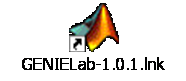GENIE GENIELabInstall
Andrew Price, University of Southampton, (a.r.price@soton.ac.uk)
Installing GENIELab
GENIELab exploits the GeodiseLab installer to provide a convenient means to deploy the software. Essentially, you just need to download the software archive, unzip and run the install scripts appropriate for your version of Matlab. The install script prompts the user for the location of Matlab in the file system and a directory into which the software can be installed. Please view the post-installation tasks once complete.
Downloads
Please download the latest version of GENIELab from the link provided in the Downloads section of the GENIELab page. The software archive contains releases of GENIELab that target specific versions of the Java Virtual Machine. As Matlab has developed over time it has upgraded the JVM that it uses. Consequently you must select the appropriate release of the software for your version of Matlab as described below.
Prerequisites
- Java Runtime Environment
- The installer uses the Java build tool ant. In order to install the software using ant you will need to have a Java Runtime Environment (JRE) available on your PATH. This is a common piece of software that is usually available by default on a Linux system. Under Windows you can install a JRE yourself if it is not already present. The JRE can be downloaded from the Sun Developer Network.
- Alternatively, the JRE upon which Matlab executes can be used. Simply add the following Matlab directory to your PATH:
- Linux
- bash: export PATH=$PATH:<matlabroot>/sys/java/jre/glnx86/jre1.4.2/bin
- tcsh: setenv PATH $PATH:<matlabroot>/sys/java/jre/glnx86/jre1.4.2/bin
- Windows
- Command prompt: set PATH=%PATH%;<matlabroot>\sys\java\jre\win32\jre1.4.2\bin
- Linux
Installation
UNIX/Linux
- Open a UNIX/Linux shell
- Unpack the distribution archive to a temporary location
- Navigate to the sub-directory appropriate for your version of Matlab
- GENIELab-matlabR13
- Matlab 6.5 (release 13) compatible
- GENIELab-matlabR14
- Matlab 7.0 (release 14) compatible
- Matlab 7.0.1 (release 14SP1) compatible
- GENIELab-matlabR14SP2
- Matlab 7.0.4 (release 14SP2) compatible
- Matlab 7.1.0 (release 14SP3) compatible
- Matlab 7.2.0 (release 2006a) compatible
- Matlab 7.3.0 (release 2006b) compatible
- Matlab 7.4.0 (release 2007a) compatible but untested
- Invoke the installer
~/GENIELab-1.0.2/GENIELab-matlabR13> ./install.sh
Buildfile: build.xml init: query_matlabhome: [input] Please enter the path to the directory containing the Matlab executable (for example '/usr/local/matlab6p5/bin/glnx86/' or 'c:\matlab6p5\bin\win32\'): - Enter the directory containing the Matlab executable
<matlabroot>/bin/glnx86
check_matlabhome: query_installpath: [input] Please enter the path of the installation directory [default /home/user/GENIELab/]: - Enter a directory (that does not already exist) to install the software to
/home/user/GENIELab
test_installpath: check_installpath: delete_installpath: make_installpath: [mkdir] Created dir: /home/user/GENIELab [copy] Copying 341 files to /home/user/GENIELab local_install: [echo] local installation [copy] Copying 1 file to /home/user/GENIELab [touch] Creating /home/user/GENIELab/startup.m [touch] Creating /home/user/GENIELab/GeodiseLab.properties [touch] Creating /home/user/GENIELab/uninstall.sh shared_install: make_shortcut: query_subbuildfile: subtasks: [echo] Invoking the subbuild.xml build activities... query_genie: build_genie: local_install: [echo] local installation query_dotgenie: exists_dotgenie: [input] Replace the existing GENIE database configuration at /home/user/.genie? (y,n) - If you have an existing installation of the Database Toolbox you will be asked whether the configuration files should be replaced. The installer will back up your existing files if you answer yes to this question.
newdotgenie: replacedotgenie: configure: install_genie: query_options: build_options: init: untar_options: [untar] Expanding: /home/user/GENIELab-1.0.2/GENIELab-matlabR14/OptionsMatlab_0.12.0_R14.tar.gz into /home/user/GENIELab [delete] Deleting: /home/user/GENIELab/OptionsMatlab_0.12.0_R14.tar.gz local_install: [echo] local installation install_options: query_optionsnsga2: build_optionsnsga2: init: acknowledgeConditions: [echo] ********************************** [echo] OptionsNSGA2 software installation [echo] ********************************** [echo] [echo] OptionsNSGA2 has been developed by Ivan Voutchkov at the Computational [echo] Engineering Design Centre, School of Engineering Sciences, University of [echo] Southampton, UK. The software is supplied courtesy of Rolls-Royce PLC under the [echo] following conditions: [echo] [echo] 1. OptionsNSGA2 will be used only for academic purposes. [echo] Usage for commercial purposes is strictly excluded from the rights of use. [echo] [echo] 2. You will cite in all publications, containing work that involve OptionsNSGA2, [echo] that the code has been supplied to you courtesy of Rolls-Royce PLC, and that [echo] you are using OptionsMATLAB from the University of Southampton, UK. [input] Please confirm that you want to install the OptionsNSGA2 software: (y,n) - Please acknowledge the conditions under which the OptionsNSGA2 software is distributed.
unzip_optionsnsga2:
[unzip] Expanding: /home/user/GENIELab-1.0.2/GENIELab-matlabR14/OptionsNSGA2_0.7.1.zip into /home/user/GENIELab/OptionsNSGA2
[delete] Deleting: /home/user/GENIELab/OptionsNSGA2_0.7.1.zip
local_install:
[echo] local installation
install_optionsnsga2:
subbuild:
pre-install:
BUILD SUCCESSFUL
Total time: 0 minutes 25 seconds
Windows
- Open a command prompt
- Unzip the distribution archive to a temporary location
- Navigate to the sub-directory appropriate for your version of Matlab
- GENIELab-matlabR13
- Matlab 6.5 (release 13) compatible
- GENIELab-matlabR14
- Matlab 7.0 (release 14) compatible
- Matlab 7.0.1 (release 14SP1) compatible
- GENIELab-matlabR14SP2
- Matlab 7.0.4 (release 14SP2) compatible
- Matlab 7.1.0 (release 14SP3) compatible
- Matlab 7.2.0 (release 2006a) compatible
- Matlab 7.3.0 (release 2006b) compatible
- Matlab 7.4.0 (release 2007a) compatible but untested
- Invoke the installer
C:\GENIELab-1.0.2\GENIELab-matlabR13> install.bat
Buildfile: build.xml init: query_matlabhome: [input] Please enter the path to the directory containing the Matlab executable (for example '/usr/local/matlab6p5/bin/glnx86/' or 'c:\matlab6p5\bin\win32\'): - Enter the directory containing the Matlab executable
<matlabroot>\bin\win32
check_matlabhome: query_installpath: [input] Please enter the path of the installation directory [default C:\Documents and Settings\user\GENIELab\]: - Enter a directory (that does not already exist) to install the software to
C:\Documents and Settings\user\GENIELab
check_matlabhome: query_installpath: [input] Please enter the path of the installation directory [default C:\Documents and Settings\user\GENIELab\]: test_installpath: check_installpath: delete_installpath: make_installpath: [mkdir] Created dir: C:\Documents and Settings\user\GENIELab [copy] Copying 341 files to C:\Documents and Settings\user\GENIELab local_install: [echo] local installation [copy] Copying 1 file to C:\Documents and Settings\user\GENIELab [touch] Creating C:\Documents and Settings\user\GENIELab\startup.m [touch] Creating C:\Documents and Settings\user\GENIELab\GeodiseLab.properties [touch] Creating C:\Documents and Settings\user\GENIELab\uninstall.bat shared_install: make_shortcut: [win32.shortcut] Creating shortcut C:\Documents and Settings\user\GENIELab\GENIELab-1.0.2.lnk [win32.shortcut] Creating shortcut C:\Documents and Settings\user\Desktop\GENIELab-1.0.2.lnk query_subbuildfile: subtasks: [echo] Invoking the subbuild.xml build activities... query_genie: build_genie: local_install: [echo] local installation query_dotgenie: exists_dotgenie: [input] Replace the existing GENIE database configuration at C:\Documents and Settings\user\.genie? (y,n) - If you have an existing installation of the Database Toolbox you will be asked whether the configuration files should be replaced. The installer will back up your existing files if you answer yes to this question.
newdotgenie: replacedotgenie: configure: install_genie: query_options: build_options: init: untar_options: [untar] Expanding: C:\GENIELab-1.0.1\GENIELab-matlabR14\OptionsMatlab_0.12.0_R14.tar.gz into C:\Documents and Settings\user\GENIELab [delete] Deleting: C:\Documents and Settings\user\GENIELab\OptionsMatlab_0.12.0_R14.tar.gz local_install: [echo] local installation install_options: query_optionsnsga2: build_optionsnsga2: init: acknowledgeConditions: [echo] ********************************** [echo] OptionsNSGA2 software installation [echo] ********************************** [echo] [echo] OptionsNSGA2 has been developed by Ivan Voutchkov at the Computational [echo] Engineering Design Centre, School of Engineering Sciences, University of [echo] Southampton, UK. The software is supplied courtesy of Rolls-Royce PLC under the [echo] following conditions: [echo] [echo] 1. OptionsNSGA2 will be used only for academic purposes. [echo] Usage for commercial purposes is strictly excluded from the rights of use. [echo] [echo] 2. You will cite in all publications, containing work that involve OptionsNSGA2, [echo] that the code has been supplied to you courtesy of Rolls-Royce PLC, and that [echo] you are using OptionsMATLAB from the University of Southampton, UK. [input] Please confirm that you want to install the OptionsNSGA2 software: (y,n) - Please acknowledge the conditions under which the OptionsNSGA2 software is distributed.
- Press any key to complete the installation
unzip_optionsnsga2:
[unzip] Expanding: C:\GENIELab-1.0.1\GENIELab-matlabR14\OptionsNSGA2_0.7.1.zip into C:\Documents and Settings\user\GENIELab\OptionsNSGA2
[delete] Deleting: C:\Documents and Settings\user\GENIELab\OptionsNSGA2_0.7.1.zip
local_install:
[echo] local installation
install_optionsnsga2:
subbuild:
pre-install:
BUILD SUCCESSFUL
Total time: 0 minutes 16 seconds
Press any key to continue . . .
Starting GENIELab
To use the GENIELab Toolboxes it is necessary to start Matlab in the installation directory. Under Windows shortcuts to start Matlab with the GENIELab Toolboxes are provided in the installation directory, and upon the Windows desktop. From the Linux command-line it is necessary to navigate to the installation directory before starting Matlab.
Linux
E.g. Navigate to the installation directory and start Matlab
- $ cd /home/user/GENIELab
- $ matlab
Windows
A Windows shortcut should exist on the desktop and the deployment directory